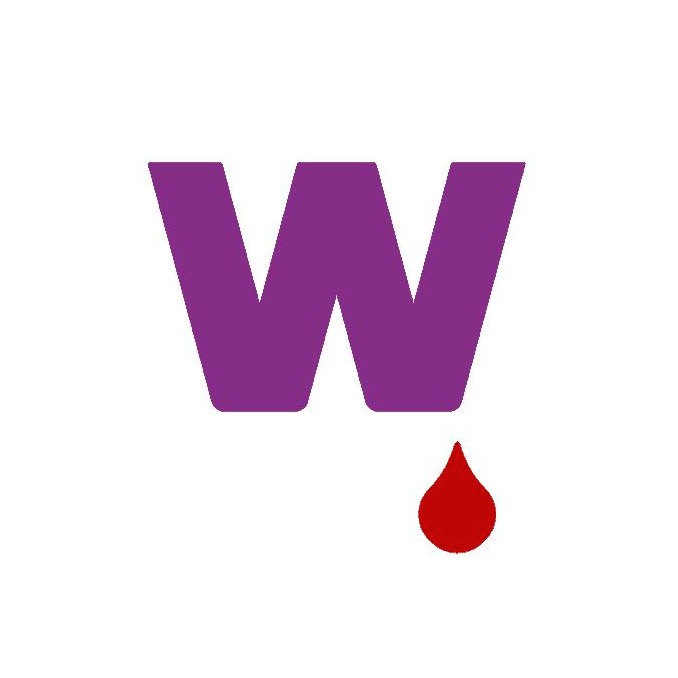Bible memory note | 암송노트
02_Category | Bible memory note (EN) 본문
When you first install the app, a blank main screen shows up, and there's a red button in the bottom right (typically it's called a floating button). It's the button for adding new scripture, but I recommend making a category first.
To make categories, click the button below.

In the edit category screen, you can add a category by clicking a 'plus' button on the top right and entering a name.
There's a limit in the length of the name: 3~15 characters.
And please note that all scriptures in a category are deleted when you delete the category.

Now you can see the added category on the main screen when you click the select category button in the bottom left. The 'all' and 'No category' in the menu are default items showing all scriptures and un-categorized scriptures, respectively.

When you add a new scripture, the category selected in the main screen is assigned.
If you add a new scripture under the 'all' or 'No category' in the main screen, no category was assigned in the add screen (left image in the below); otherwise, the selected category in the main screen is assigned (right image in the below).
Of course, you can change it anytime.

'Words on Heart' 카테고리의 다른 글
| [update_2.1.0 / 2.1.1] Increased the number of Links (Eng) (0) | 2021.09.05 |
|---|---|
| [update_2.1.0 / 2.1.1] Link 갯수 추가 (Kor) (0) | 2021.09.05 |
| 04_숨김 모드 | 암송노트 (KR) (0) | 2021.06.22 |
| 03_음성 녹음 | 암송노트 (KR) (0) | 2021.06.22 |
| 02_입력 | 암송노트 (KR) (0) | 2021.06.20 |